Google Scholar is a search engine that searches scholarly literature across all areas of research. It searches across academic sites including publishers, universities, research organisations, pre-print repositories, and professional organisations to give you access to a wide range of scholarly content.
Google Scholar has a significant coverage of open access publications however you may not always find free full text. You do not need to pay for articles, instead, link Google Scholar to Notre Dame library to access full text resources held in our collection through Google Scholar. See step-by-step instructions below.
To ensure that you’re able to quickly access more articles in full-text, link Google Scholar with the Library’s research databases. Set your preferences with the following steps.
1. Go to Google Scholar
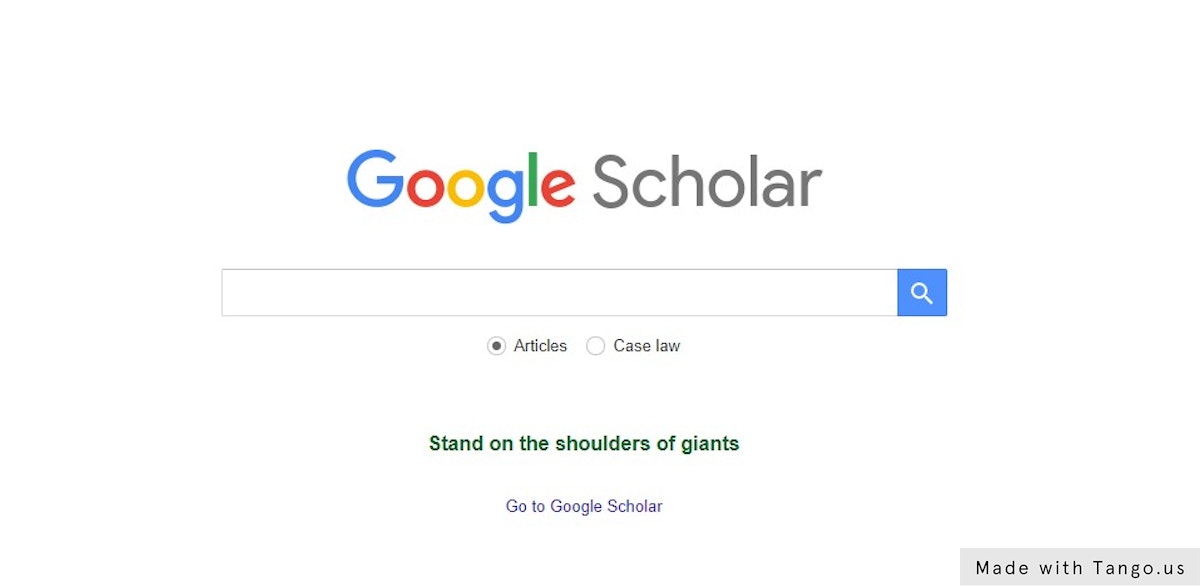 |
2. Click on the menu icon at the top left of the screen 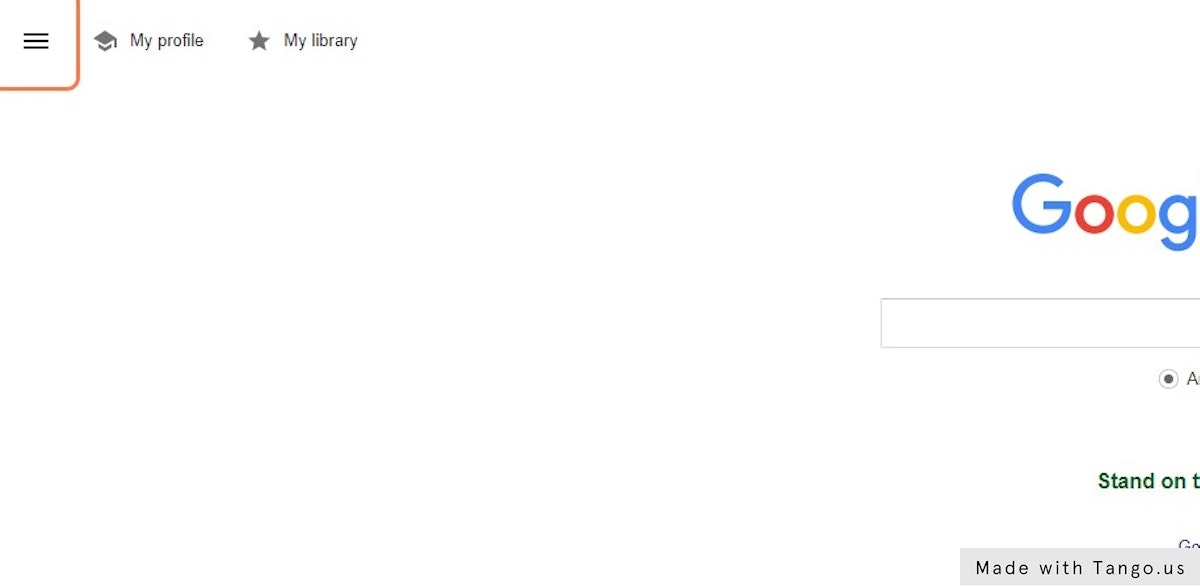 |
3. Click on Settings 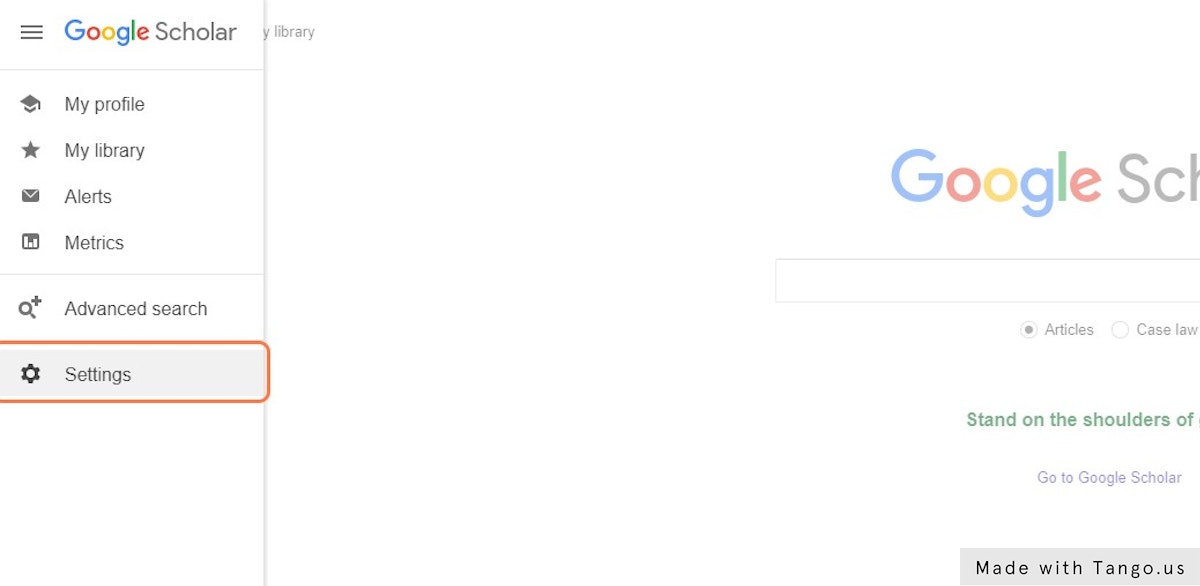 |
4. Click on Library links 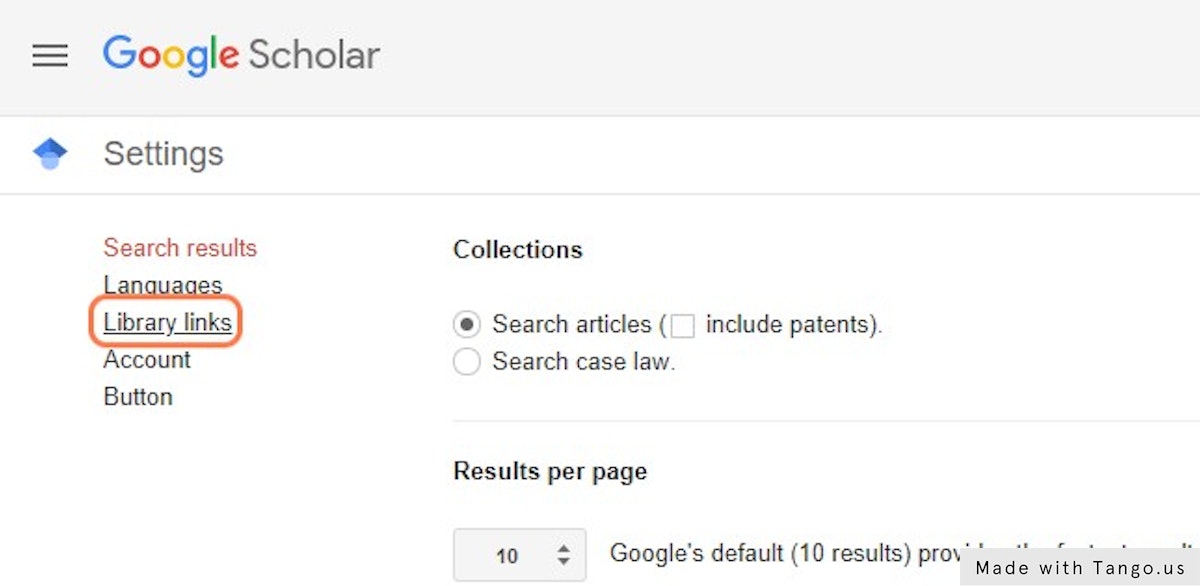 |
5. Search for "The University of Notre Dame Australia" in the search box 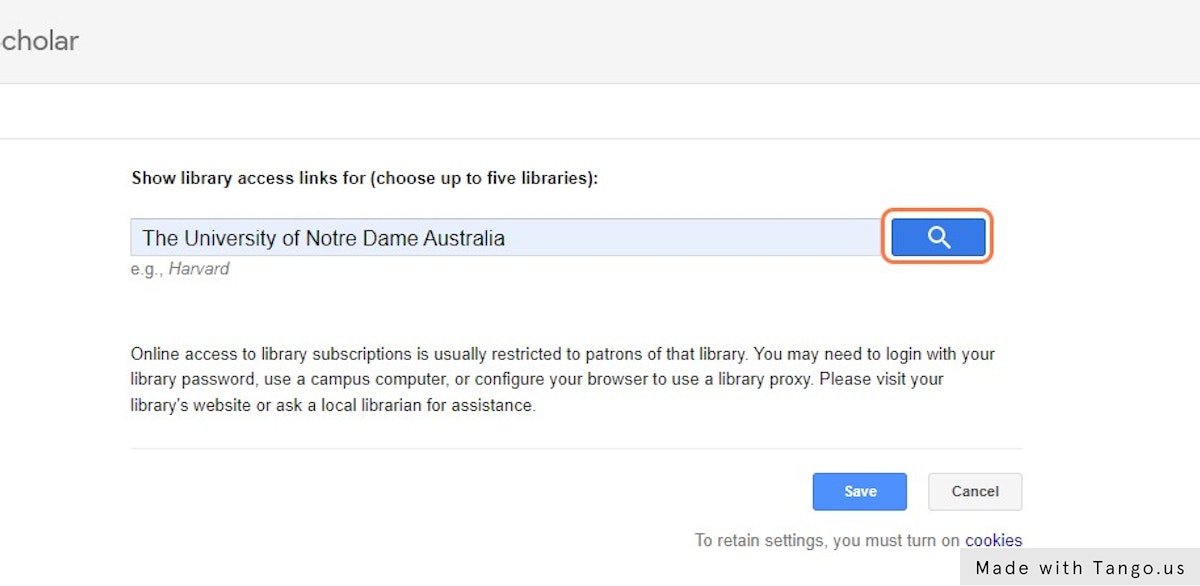 |
6. Check the box for "The University of Notre Dame Australia - Findit@NDA" 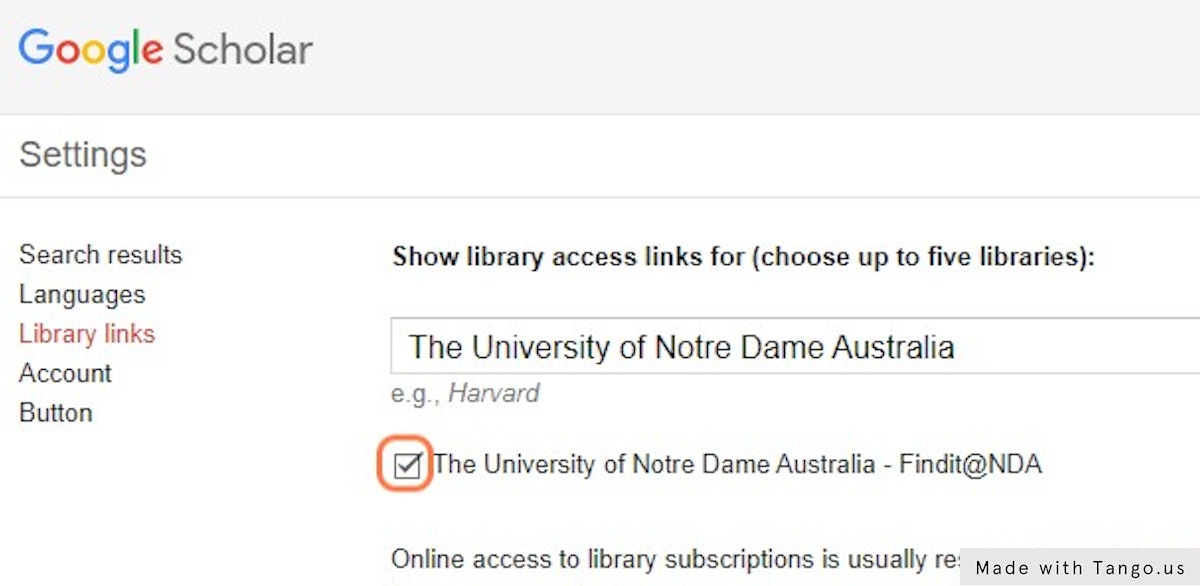 |
7. Click on Save 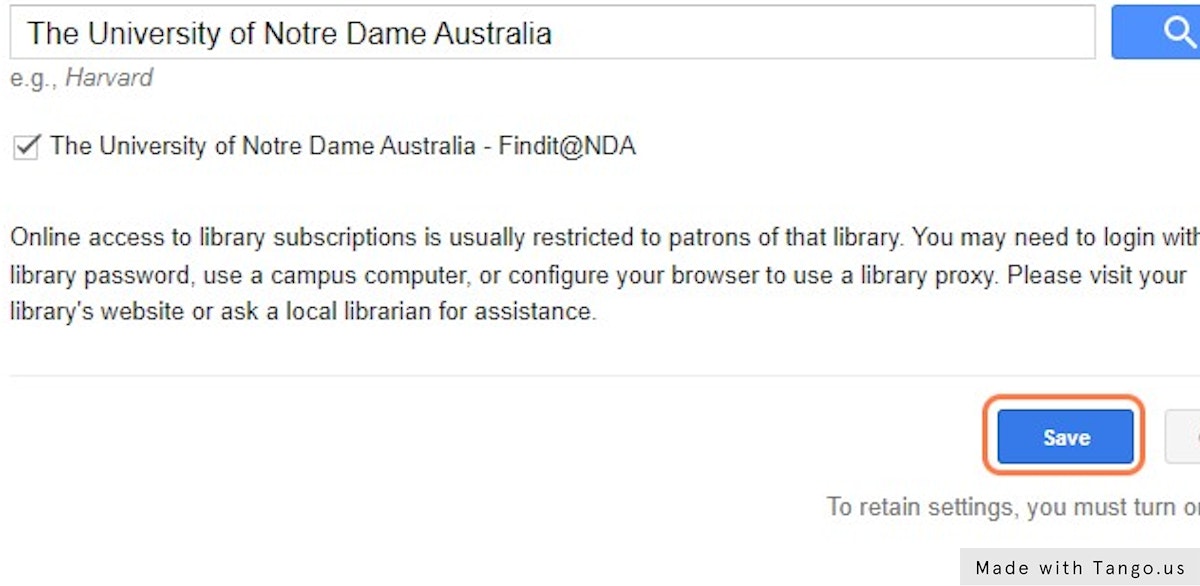 |
8. Type your keywords and click on the Search icon 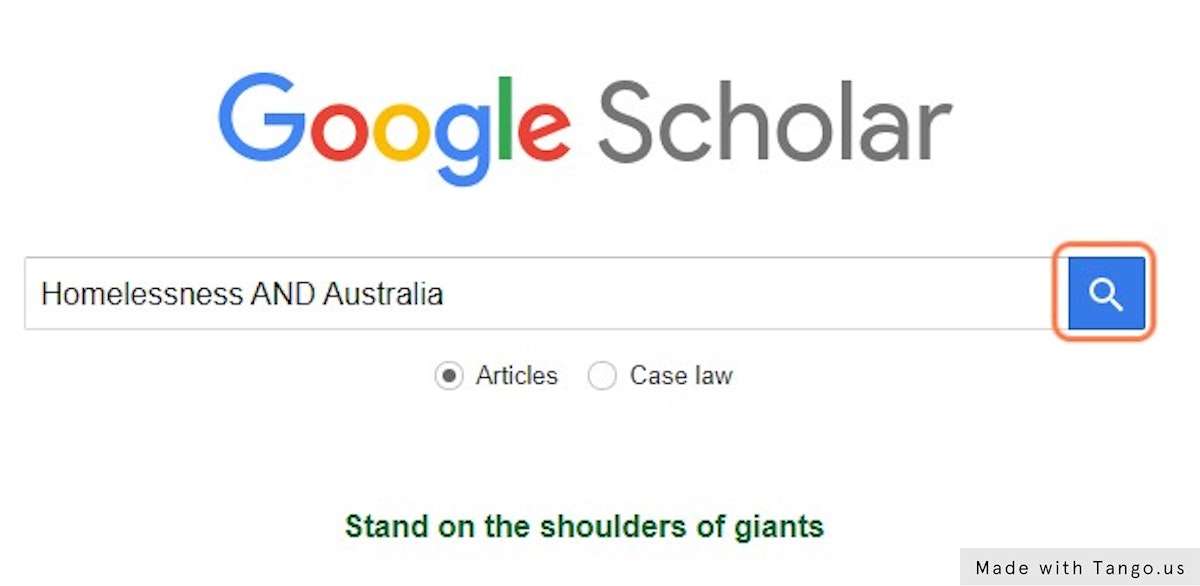 |
9. Click the Findit@NDA link next to the result to gain access to the full text from Notre Dame Library
If you don't see the FiNDit@NDA link, click on the article title, and if you have LibKey installed, it will search for full text and provide you with a download button if found. 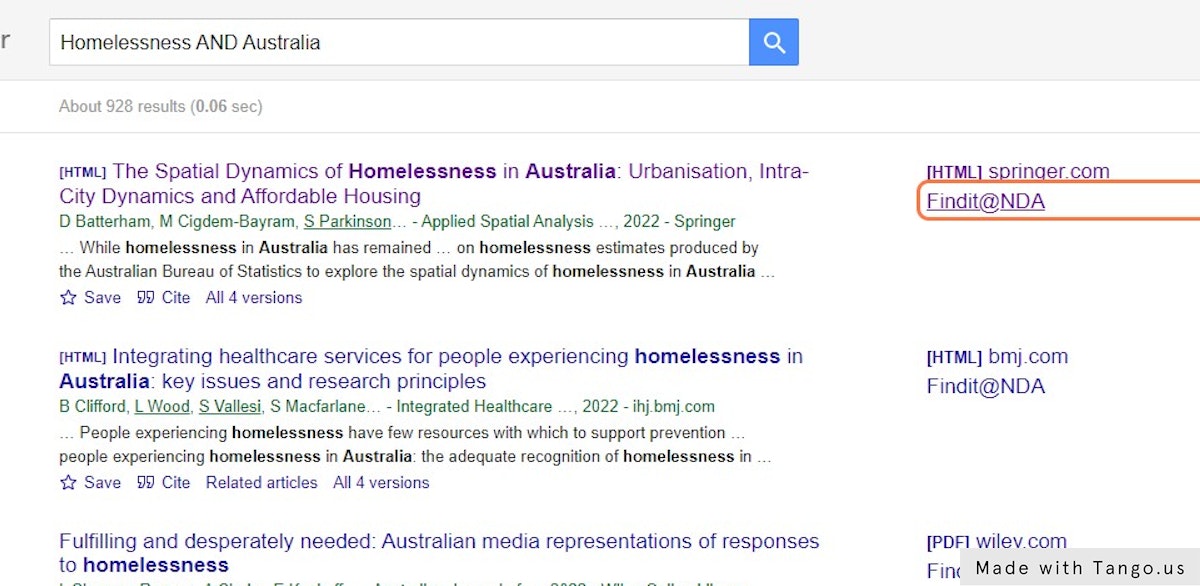 |
10. Sign in using your Notre Dame credentials 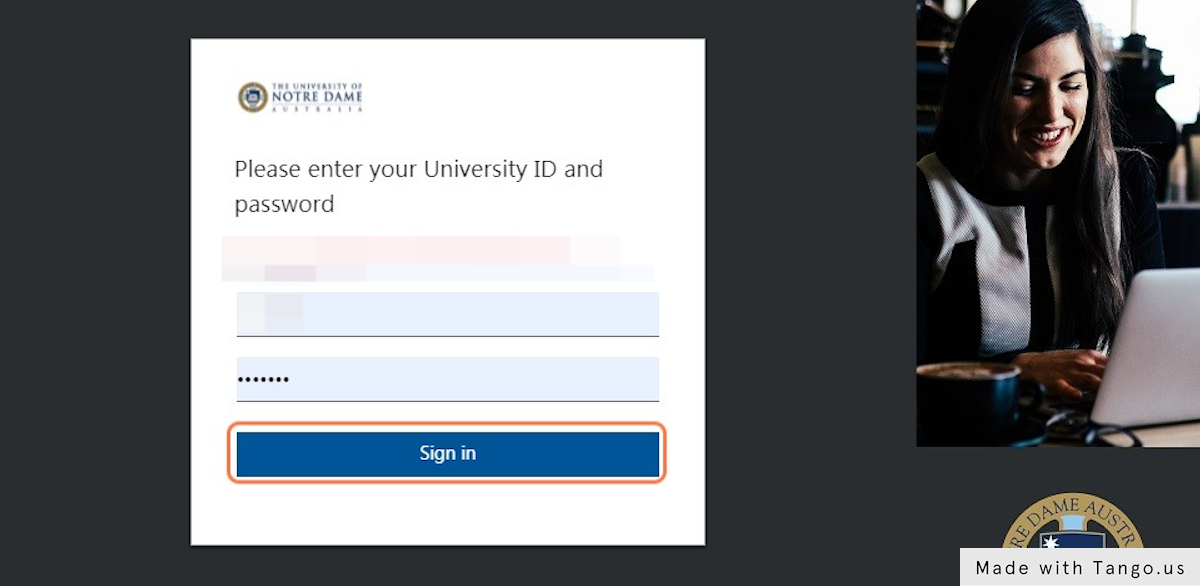 |
11. You will be directed to the resource in the library 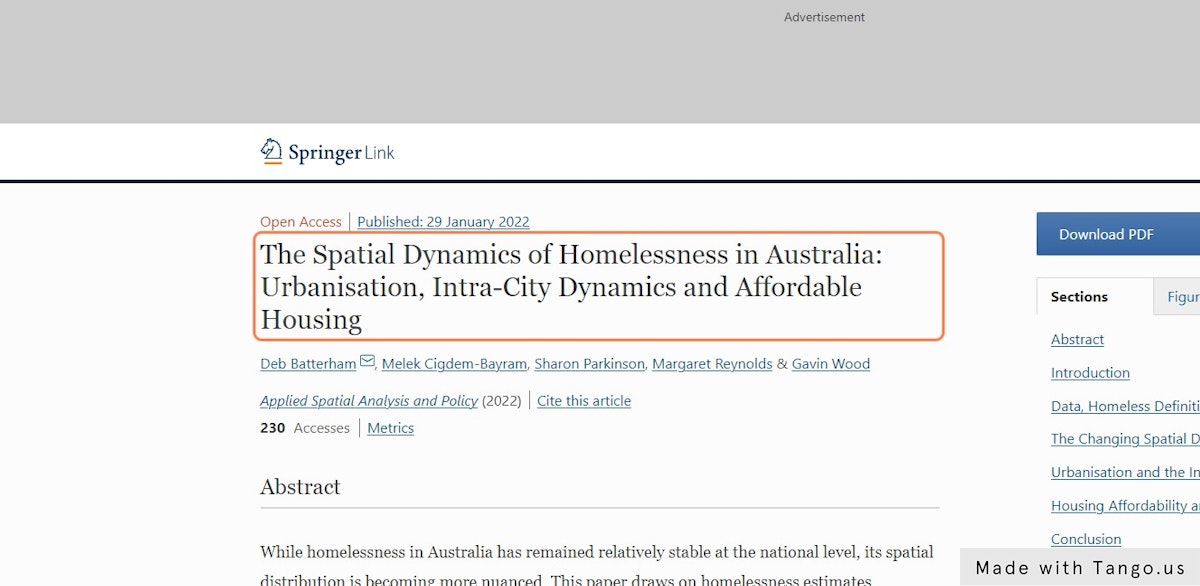 |
12. Look for the PDF icon to download a copy PDFs may be slow to load, but include page numbers for citing, and are already formatted for printing. 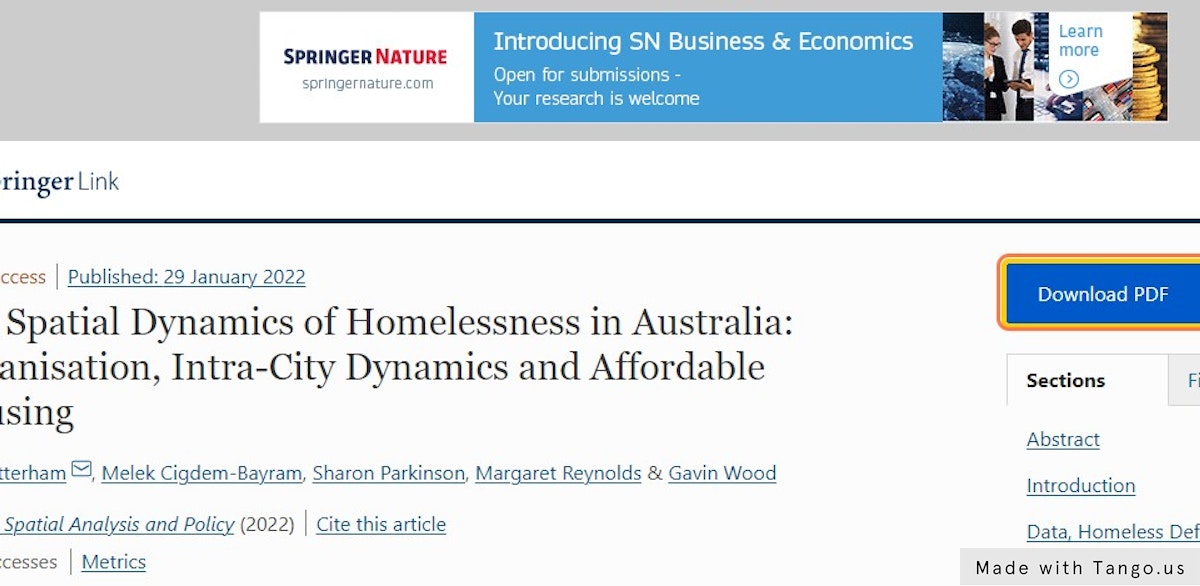 |
Google Scholar offers...
Multidisciplinary content:
Database features:
 See all available versions of a document to find a free version (pre or post print, author version etc.)
See all available versions of a document to find a free version (pre or post print, author version etc.) You can track down full text resources by limiting your search results to PDFs by adding filetype:pdf to your search in Google Advanced Search.
You can track down full text resources by limiting your search results to PDFs by adding filetype:pdf to your search in Google Advanced Search.Results cannot be searched or filtered by peer-review status. If your resources are not retrieved from the library's databases, then closer scrutiny of the resource is required. The suggestions below will help you decide about the credibility of resource you found in Google Scholar and if you would want to use it in your paper.
 FiNDit: Search for the article title in FiNDit, click on the "Expand your search" link above the search results and verify if it is peer reviewed
FiNDit: Search for the article title in FiNDit, click on the "Expand your search" link above the search results and verify if it is peer reviewed  Ulrich's Periodicals Directory: Search for journal title in Ulrich's to see if it is peer reviewed
Ulrich's Periodicals Directory: Search for journal title in Ulrich's to see if it is peer reviewed
Search Alerts
Author Alerts
Citation Alerts
Copyright © 2025 The University of Notre Dame Australia | CRICOS Provider Code: 01032F | TEQSA PRV12170 | RTO Code 0064

