Staff and students may download EndNote to personal laptops or home desktops for free. Be sure to check your system requirements first.
- EndNote software download options for personal Mac or Windows devices -
Please click the link below to send a request for the download instructions:
Contact the Library
You will need to provide our team with your Notre Dame email and staff/student number
A permanent download location is currently being investigated by IT Services.
Once you are in the file download location and have logged in:
For Windows:
For Mac:
The first time EndNote opens on your computer you will be asked if you wish to create a new EndNote library (amongst other options).
Create a library with a distinctive name (eg Alex’s EndNote Library) and save it somewhere that is NOT in the Cloud. When you use EndNote, especially when inserting references in Word documents, it constantly reads and writes information back to your EndNote library. If you use and save your files in a cloud-based location, such as OneDrive or iCloud, your library can become corrupted over time. Instead, you should store your EndNote files on your computer’s local hard drive, such as in My Documents (Windows) or Home (Mac), or on the Desktop.
Alternatively if you open the program after initial installation without saving a new library, click File > New to create a new EndNote Library – save to your Documents (H drive), NOT OneDrive or iCloud as above.
Once you have created an EndNote Library it should automatically open when you access EndNote; if not, go to the local hard drive location and double click on the (.enl file) .
*Note: it is highly recommended that beginner users complete the Library's EndNote Essentials online training tutorial. See link below.
To open EndNote on a University PC or laptop where the software is already installed, go to the Microsoft Search bar at the bottom of the screen and type EndNote. The program should appear as an option in the results.
EndNote may not be installed on new University devices. Please follow these instructions to install it:
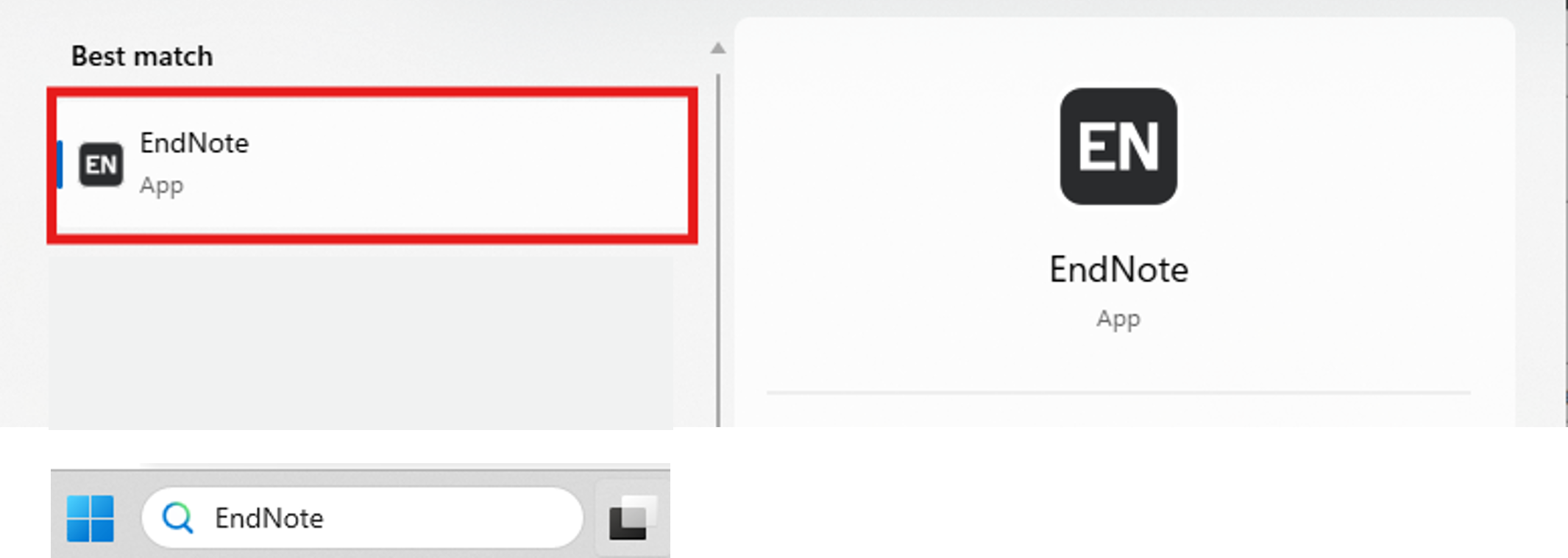
Installation Problems: PC
Installation Problems: Mac
Common Problems:
Further assistance:
It is recommended that you uninstall earlier versions of EndNote before upgrading. Make sure to first back up your library, styles, import filters or connection files. Follow the instructions in the Backups tab to create a compressed library for this purpose, then see the upgrade instructions.
If you are currently working on a Word document using your EndNote library, you should unformat the document before upgrading to the newer version of EndNote. To do this in most versions of Word, go to the EndNote tab and choose the Convert Citations and Bibliography > Convert to Unformatted Citations command. Field codes will show in your document (eg {Blakiston, 2018 #2711}), but these will re-format following the upgrade and upon clicking on the Instant Formatting is Off command in the toolbar.
If you need more information on uninstalling and installing, check the EndNote FAQs.
It is very important to back up your EndNote library, as a corrupted library could negatively impact the timely completion of an essay or dissertation. For backups it is recommended to use File > Compress Library. A Compressed Library is a zip file which should be held in reserve in case errors in your library can't be reversed; it shouldn't be opened if it is not necessary. Save a compressed file to several locations - for example a thumb drive or external hard drive in case your device crashes or is stolen. It is not recommended that you save Libraries (normal or compressed) to cloud-based locations such as Dropbox or iCloud. These services have been known to corrupt the code underlying the program data.
Each time you save a new Compressed Library with your latest uploads, delete the previously compressed library.
Each EndNote library consists of two parts:
It is vital that you retain both of these parts of your library and retain them in the same folder on your computer. You can reconstruct an EndNote library from just the Library (.enl) file, however, your organisation and attached files will be lost if you delete the .data folder.
You may also back up your library by using EndNote's File > Save a Copy. However using this function creates a full copy of your library - meaning that you would have 2 versions of it, which can create confusion as to which is the master or working library. It is therefore recommended that the Compressed Library function is used for back ups.
Copyright © 2025 The University of Notre Dame Australia | CRICOS Provider Code: 01032F | TEQSA PRV12170 | RTO Code 0064

